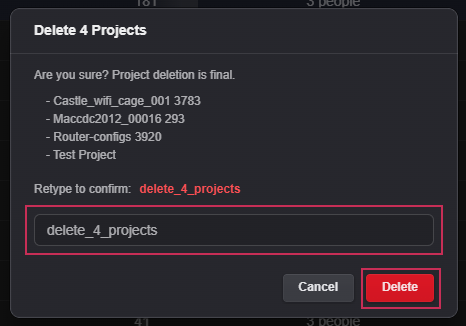The Projects panel displays a listing of all created projects within the current tenant.
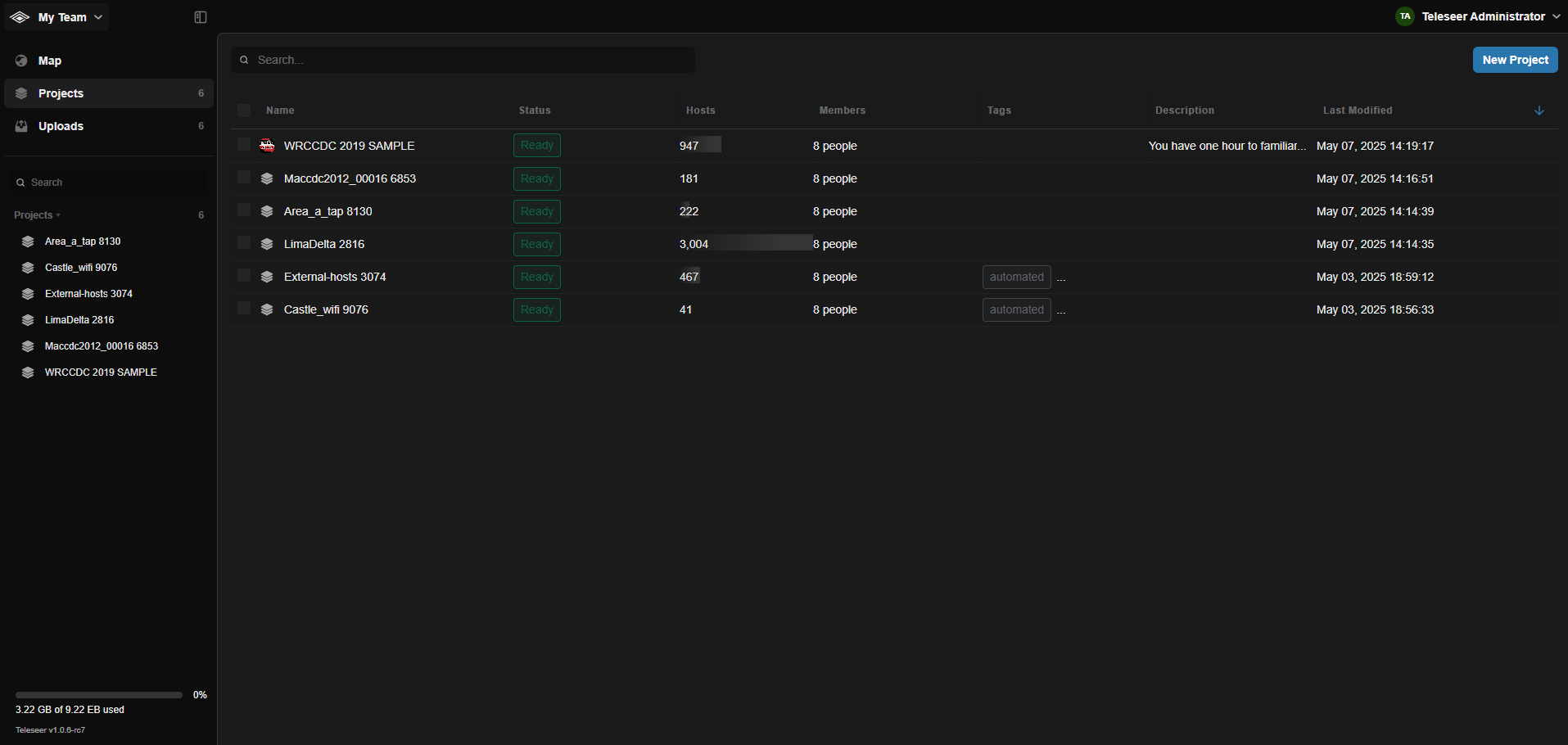
Creating projects
Projects can be created by uploading a file and selecting Create project for upload or by selecting the New Project button.
When you upload a file, a project is automatically created.
Projects listing
The projects listing within the navigation bar allows users to view and search for projects while also viewing the map or uploads panel. Projects within this listing can be favorited such that they will appear in their own section for easy access.
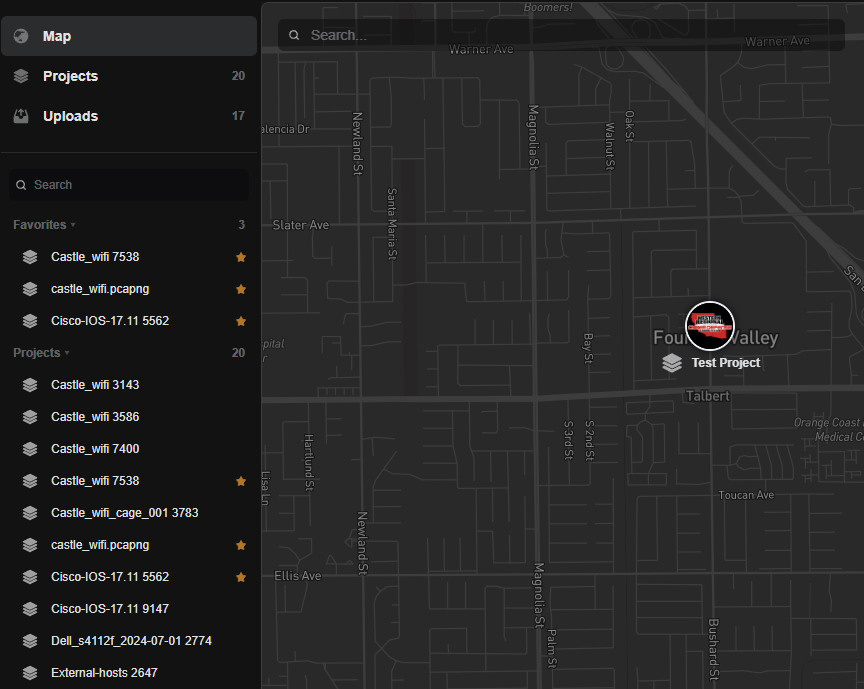
New Project button
When a project is creating by selecting the New Project button, the New Project dialog will appear. The dialog allows users to enter a variety of information about the project to include its physical location.
- Left-click on the New Project button.
- Enter the desired information.
- Select the Create Project button.
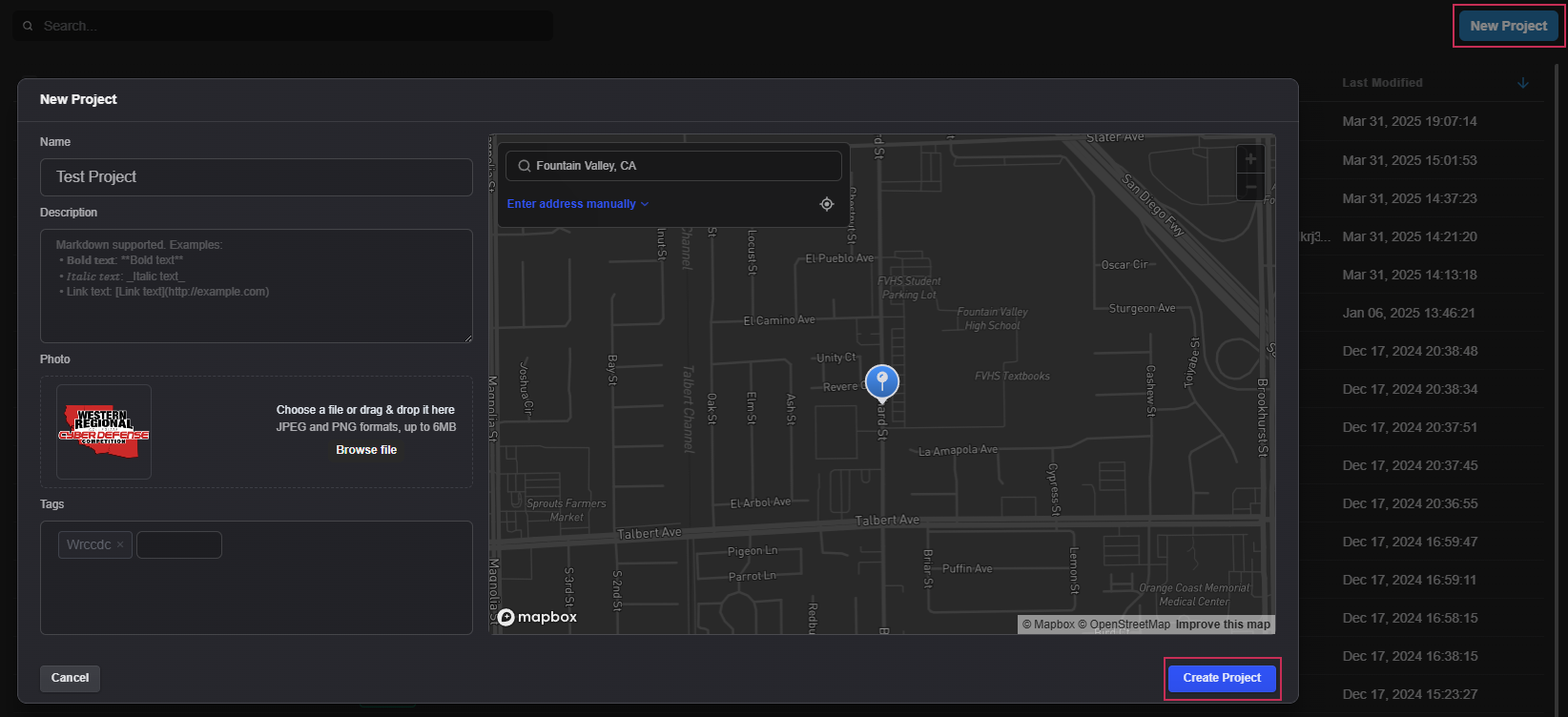
4. Select the Select Files button.
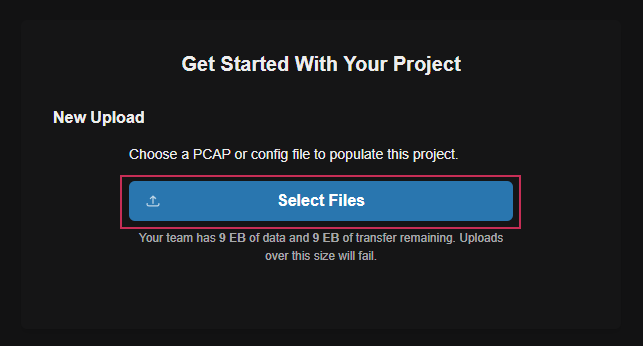
5. Select the Import to Project button.
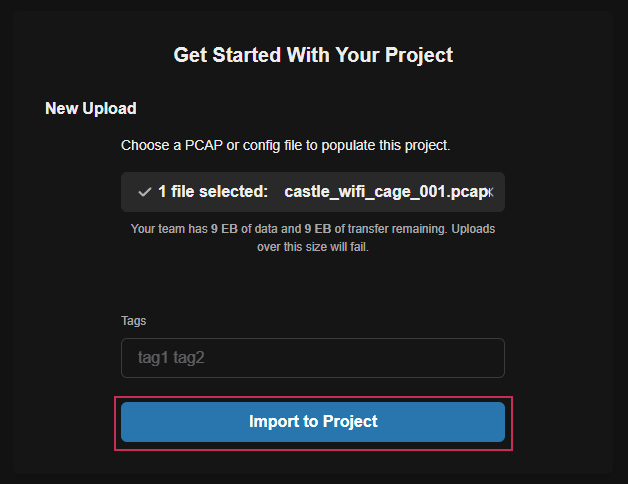
Viewing detailed project information
To view detailed project information, simply left-click on a project within the projects table. Within the projects detailed panel, users can add imagery, notes, and tags as well as view detailed information about the project.
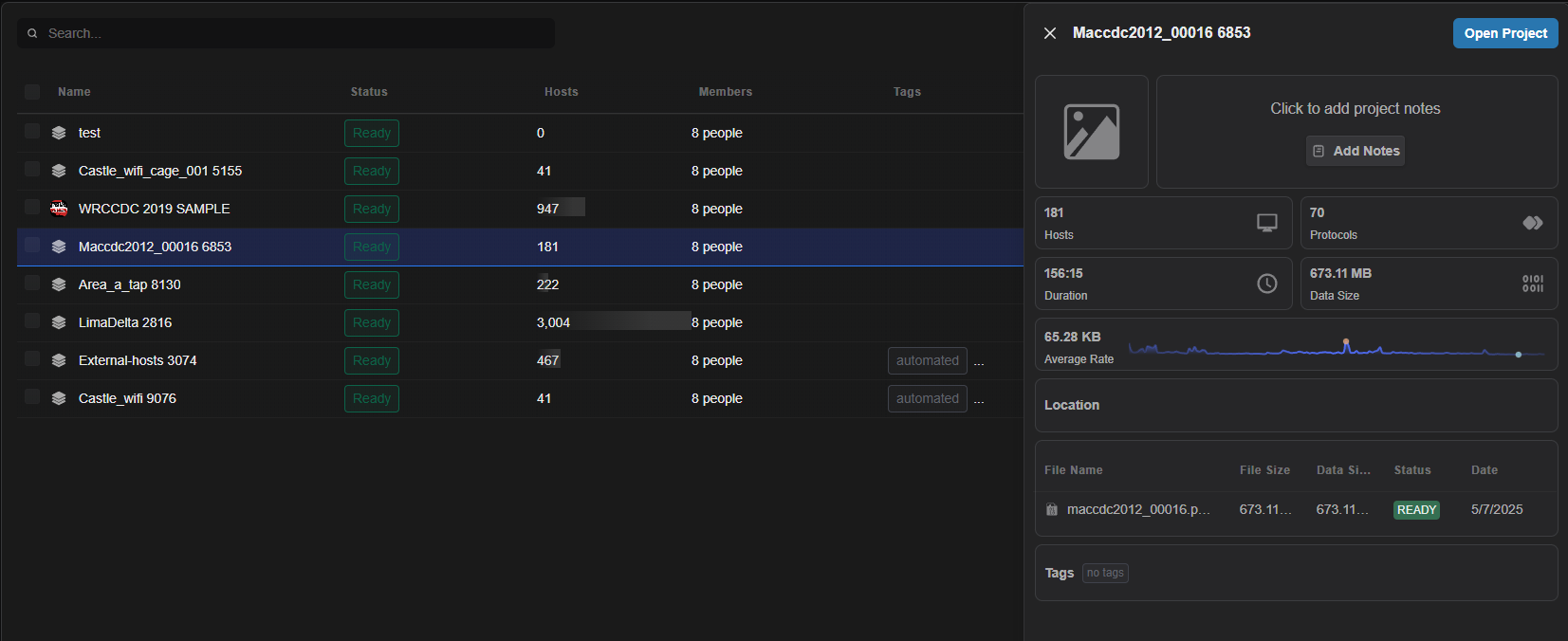
Deleting one or more projects
Follow the steps below to delete multiple uploads.
- Left-click on the checkboxes of one or more uploads.
- Select the Delete button.
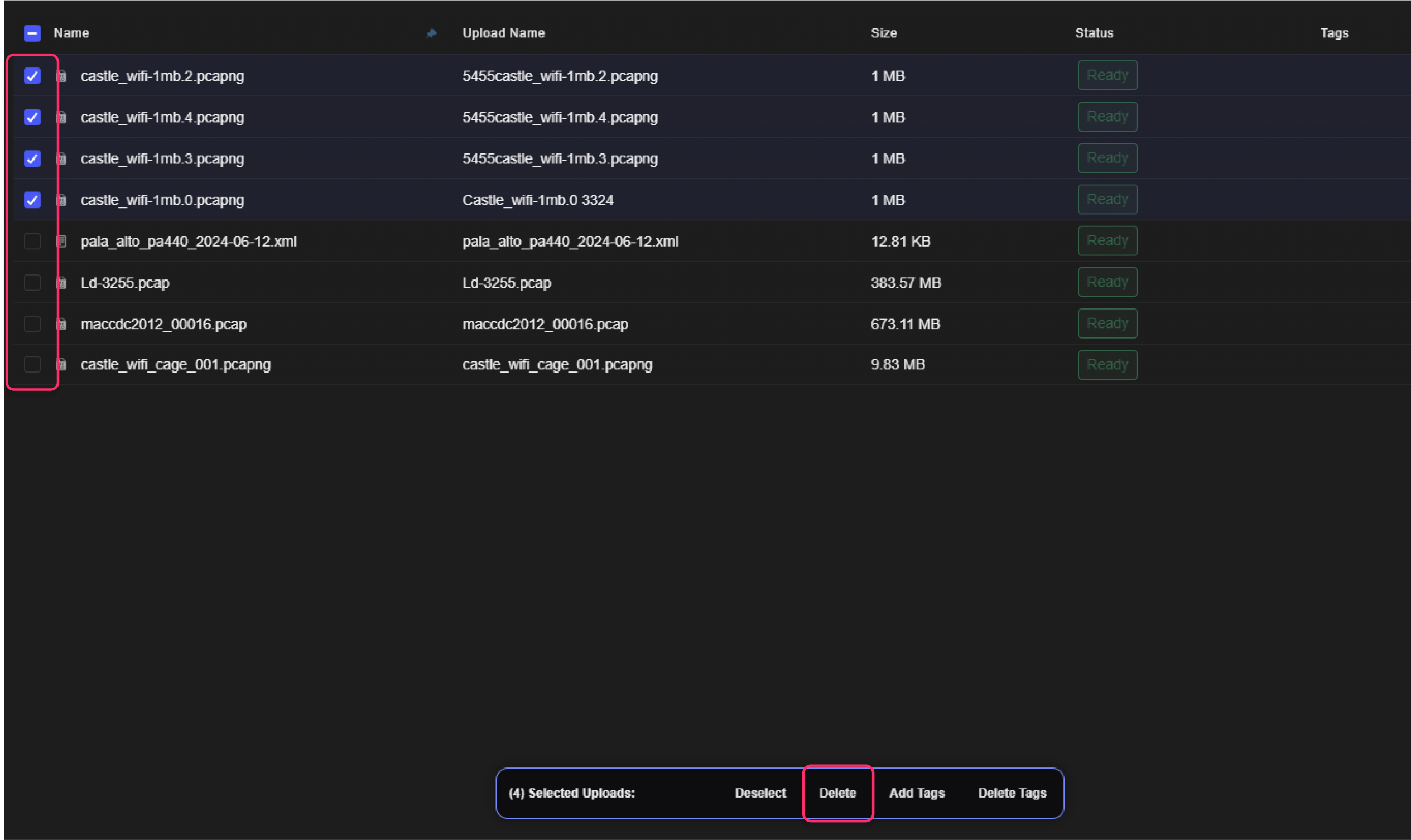
- Within the Delete Uploads dialog, enter the confirmation text.
- Select the Delete button.