Compressed archive files are a great way to ingest multiple files into a single Project.
Compressed archive files may contain either a collection of bro/zeek files, a collection of network collection files, or a collection of all supported file types (including archives of archives). The information below will help you create a compressed archive file on the desired operating system.
Unsupported files existing within a compressed archive will be ignored.
Linux
Follow the steps below to create the desired compressed archive:
- Open a terminal window.
- Navigate to the directory containing your files.
- Create the desired compressed archive with the desired files.
# Linux/MAC
# .bz2 tar -czjSf compressed-file.tar.bz2 *.pcapng
# .tar.gz tar -czvf compressed-file.tar.gz *.pcapng
# .tar tar -cvSf compressed-file.tar *.pcapng
# .xz tar -cvJf compressed-file.tar.xz *.pcapng
# .zip zip -r compressed-file.zip *.pcapng
Windows Zip
Windows supports .zip files out of the box. Follow the steps below to create a compressed archive. zip file on Windows:
- Select the files you'd like to archive.
- Right-click on one of the selected files within the Explorer window.
- Select Compress to ZIP file.
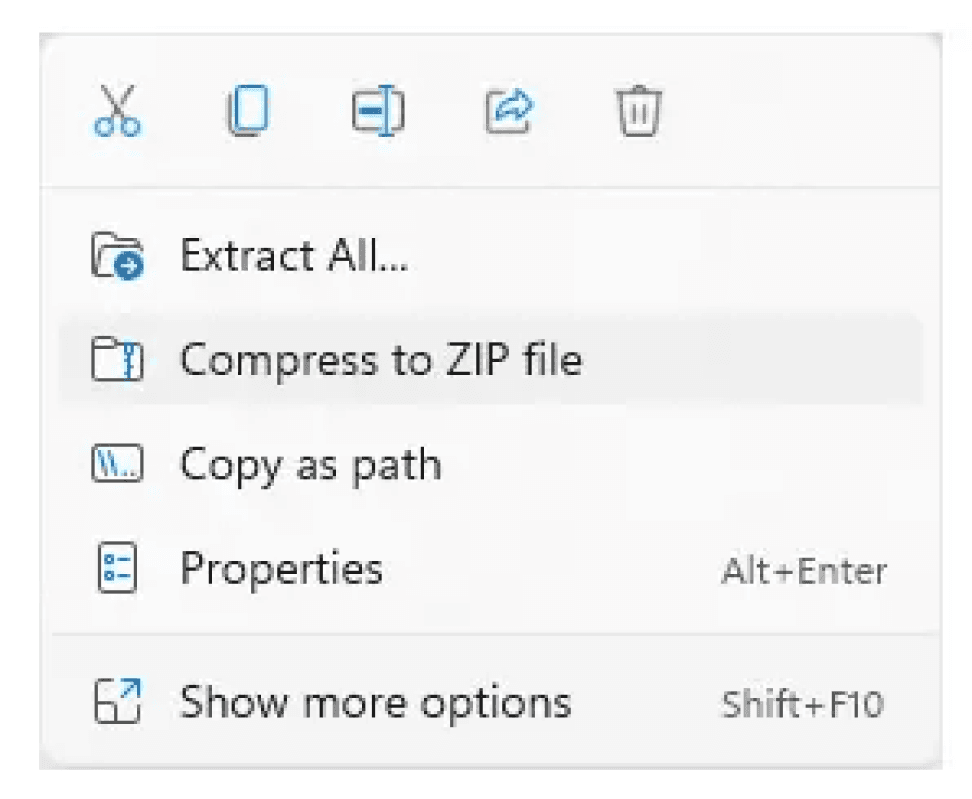
- Right-click on the resulting .zip file and rename it if desired.
Windows 7-zip
7-zip is a file archiver with a high compression ratio and is available on Windows and it supports multiple formats (7z, bzip2, gzip, tar, wim, xz, zip): https://www.7-zip.org/
- Open an Explorer window.
- Navigate to the directory containing your files.
- Select the files you'd like to compress.
- Right-click on one of the selected files within the Explorer window.
- Select 7-zip > Add to archive...
NOTE: on Windows 11, you may have to select the Show more options value to see the 7-zip option.
- Enter a name for your archive.
- From the Archive format dropdown, select tar.
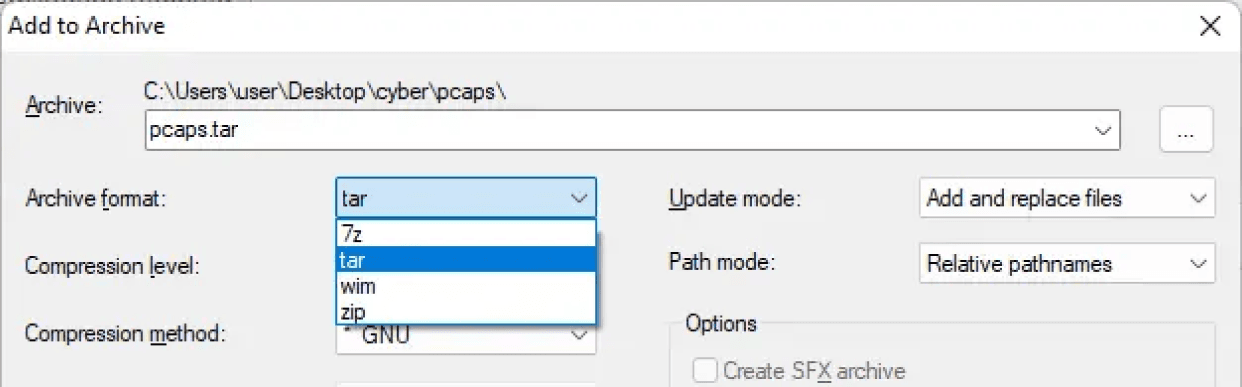
- Select the OK button.
- If you'd like to compress the file further, right-click on the .tar file you just created and create a new 7-zip archive by following the steps above.
- This time, from the Archive format dropdown, select gzip.
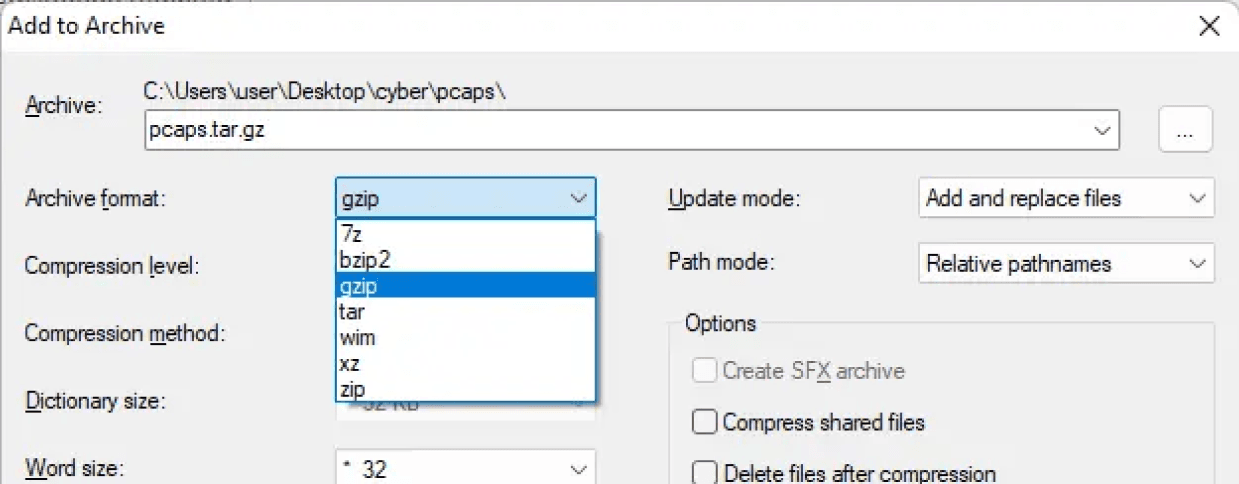
- Select the OK button.