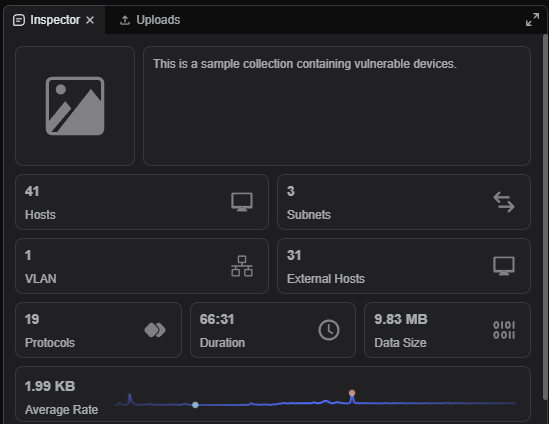Users can add detailed notes and descriptions to each project by clicking on the Add Notes button from the workspace or within a project.
Adding project description from the workspace
- Hover over the desired project within the Projects table.
- Left-click on the desired project.
- Left-click on the context menu button.
- Select the Add Notes button.

- Add the desired text within the Description section.
- Select the Update button.
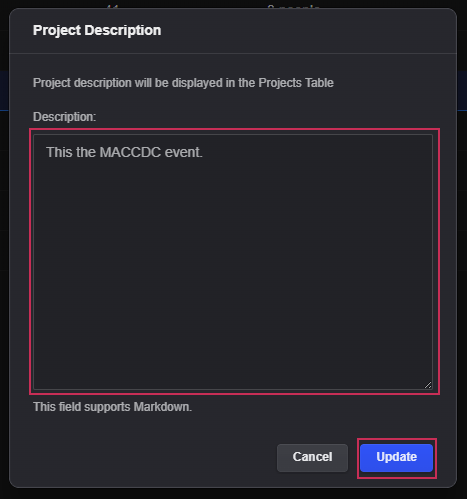
Adding project notes from the within a project
- Open a Project.
- At the top of the screen, left-click on the project name.
- Select the Update Description button.
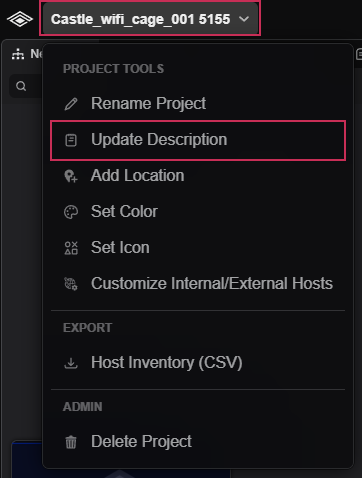
- Add the desired text within the Description section.
- Select the Update button.
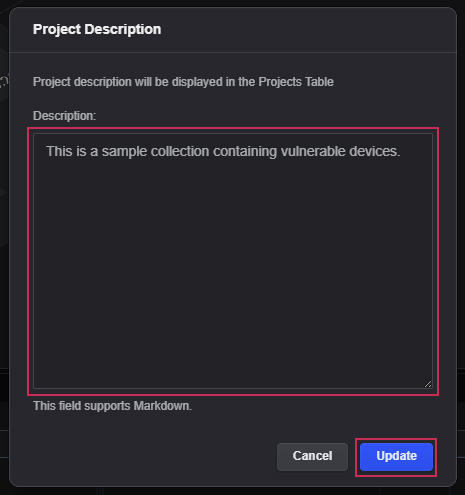
- View the description within the Inspector panel.