Users can download a picture of the network map's current display or the network map in its entirety in both PNG and VSDX formats.
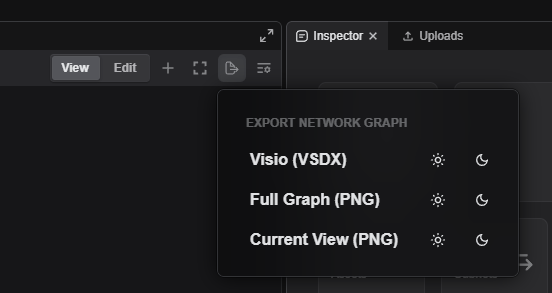
Exporting to Microsoft Visio (VSDX)
- Load the desired project.
- Left-click on the Network tab.
- Left-click on the Export Network Graph button.
- Select the Visio (VSDX) option (light mode or dark mode).
- View the exported map.
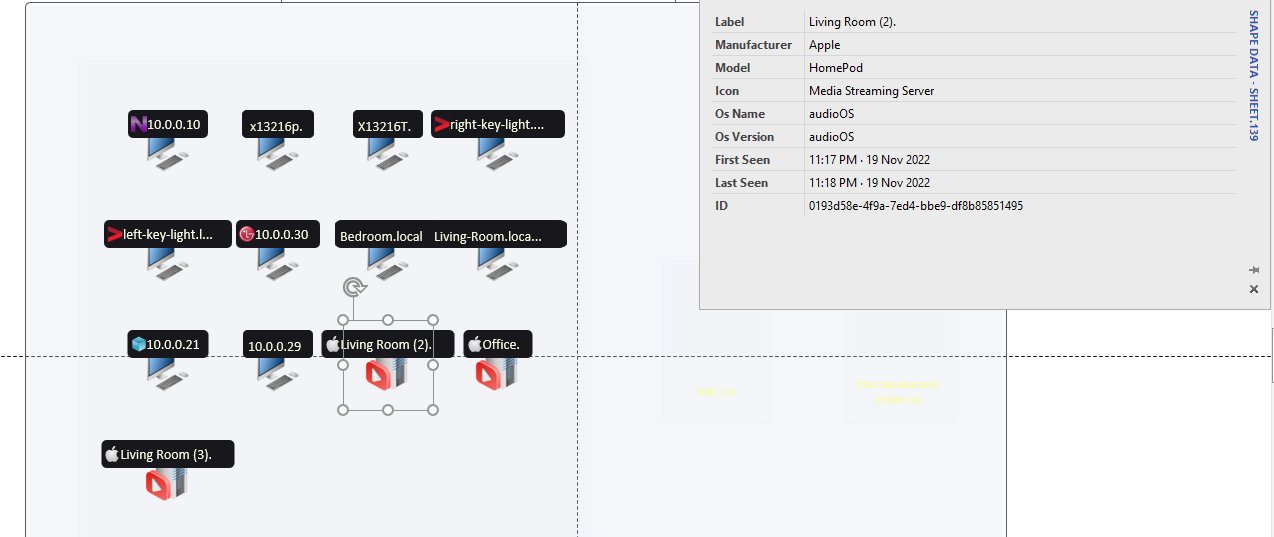
Exporting the full network topology
- Load the desired project.
- Left-click on the Network tab.
- Left-click on the Export Network Graph button.
- Select the Full Graph (PNG) option (light mode or dark mode).
- View the exported map.
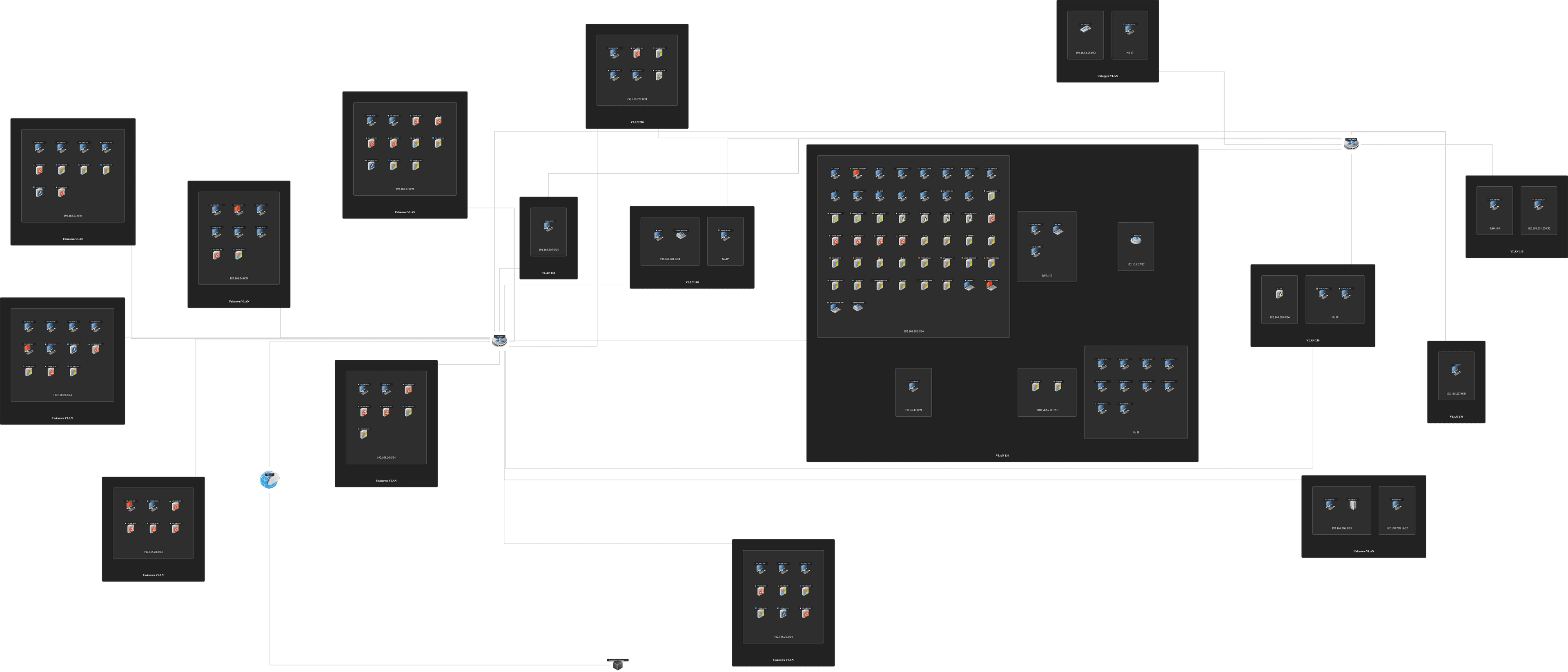
Exporting the current view
- Load the desired project.
- Left-click on the Network tab.
- Manipulate the zoom level of the network map to the desired level.
- Left-click on the Export Network Graph button.
- Select the Current View (PNG) option (light mode or dark mode).
- View the exported map.
