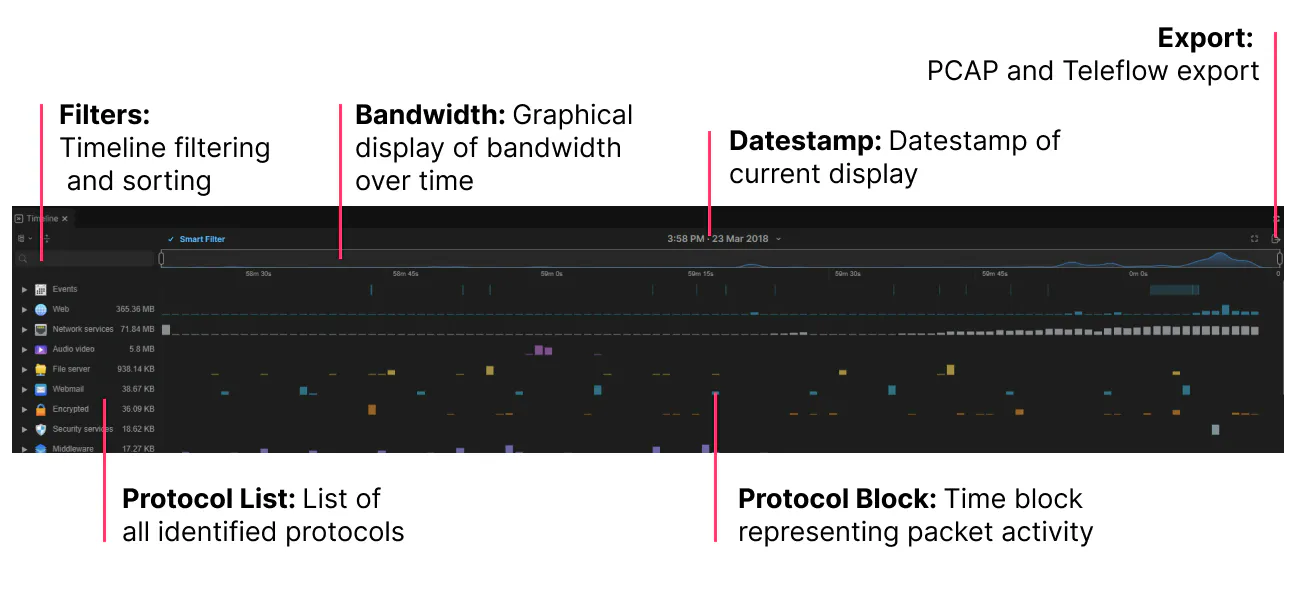The Teleseer user interface consists of two main application pages:
- Workspace
- Project Page
Workspace
The Teleseer workspace allows user to view tenant-specific content such as uploads and projects. In addition, users can view the map from the workspace.
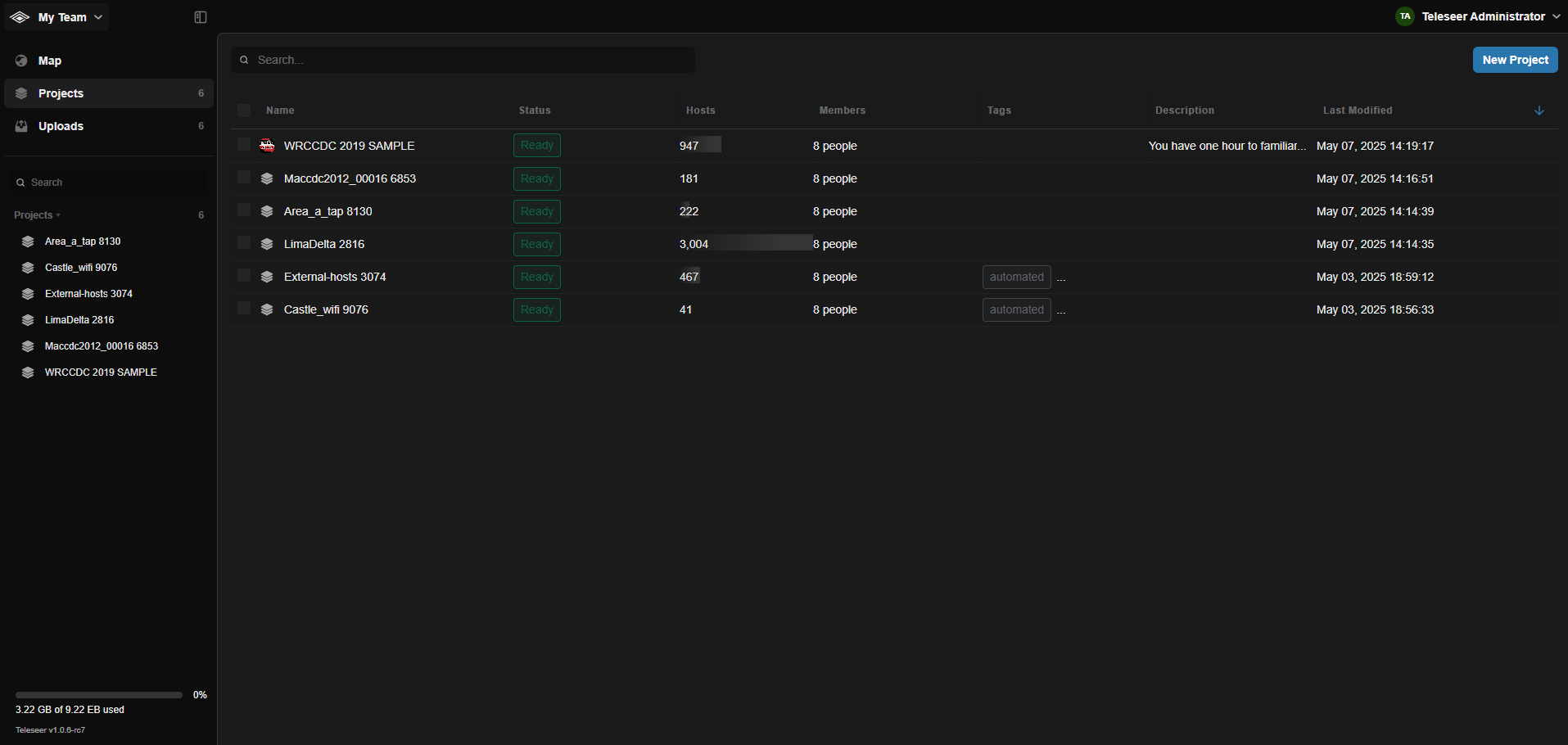
Map
The Map panel allows users to view the physical location of a project.
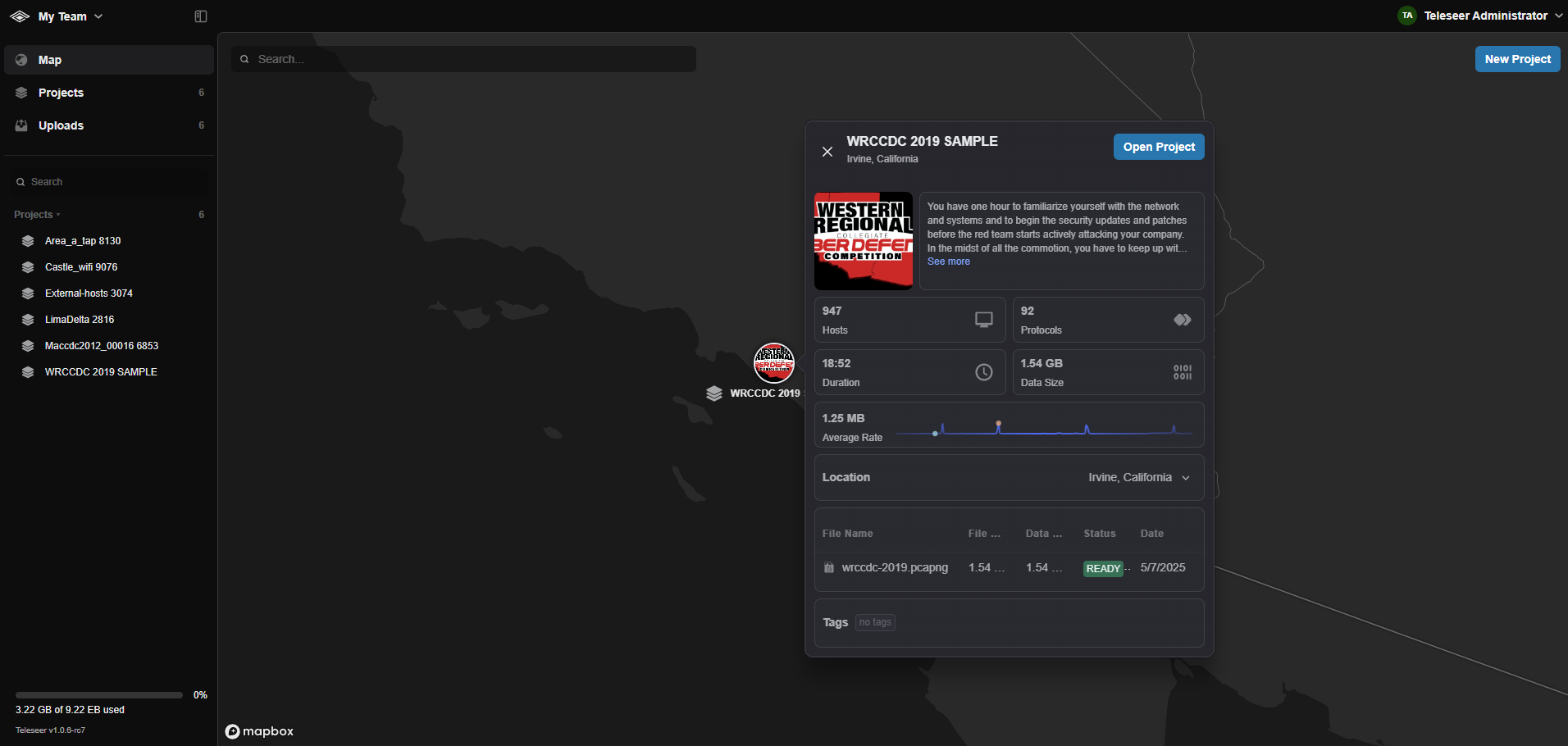
Projects Panel
The Projects panel displays a listing of all created projects within the current tenant. Within this panel, users can create, modify, and delete projects.
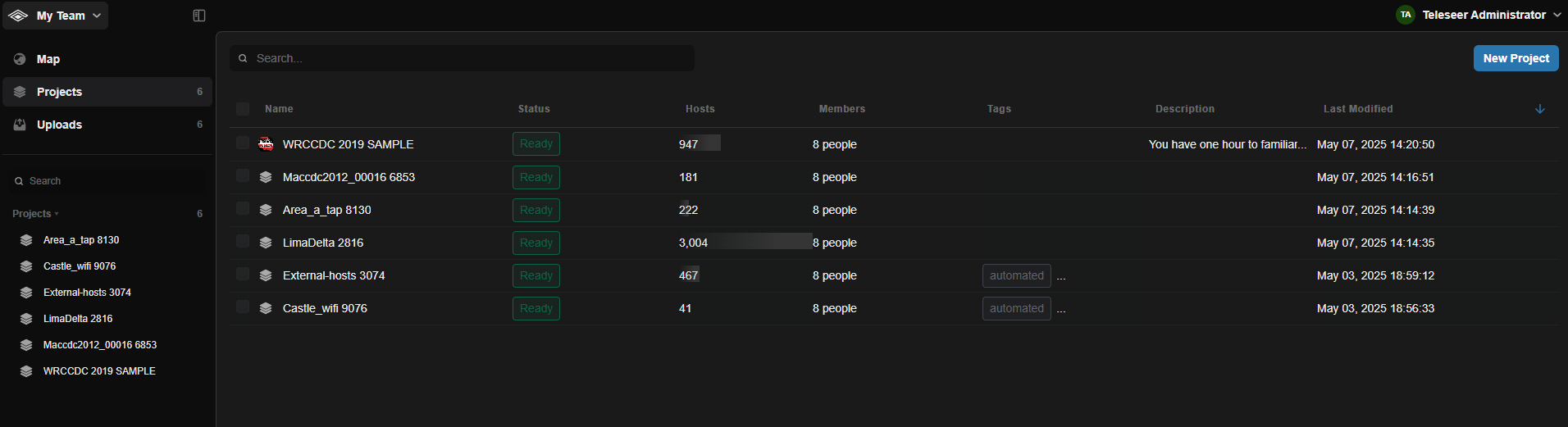
Uploads Panel
The Uploads panel displays a listing of all uploaded files within the current tenant. Within this panel, users can create, modify, and delete uploads as well as create projects from uploads.
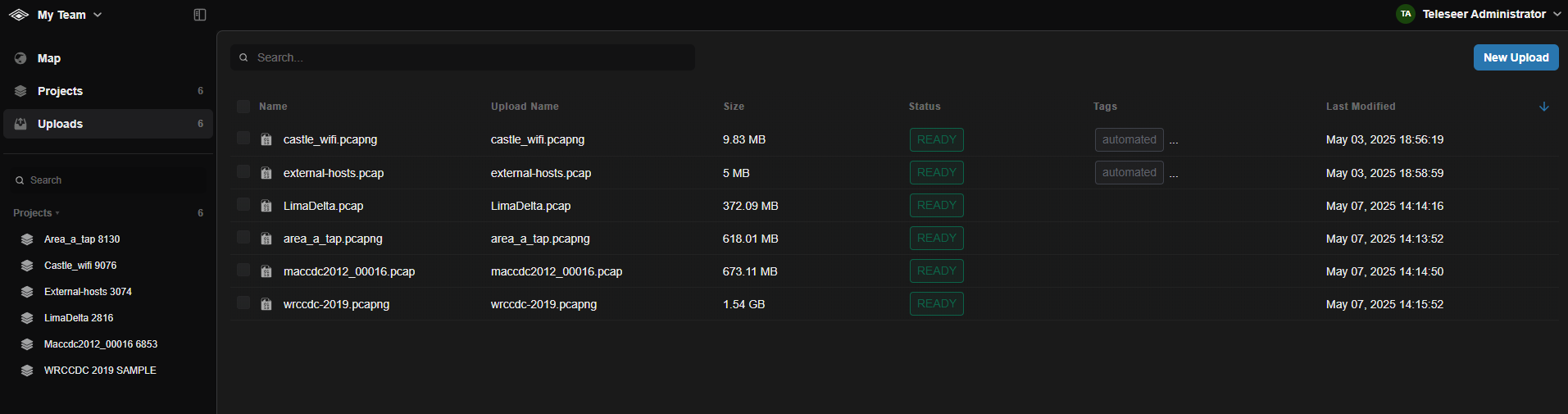
Project Page
The Teleseer project page consists of three main panels:
- Viewer
- Inspector
- Timeline
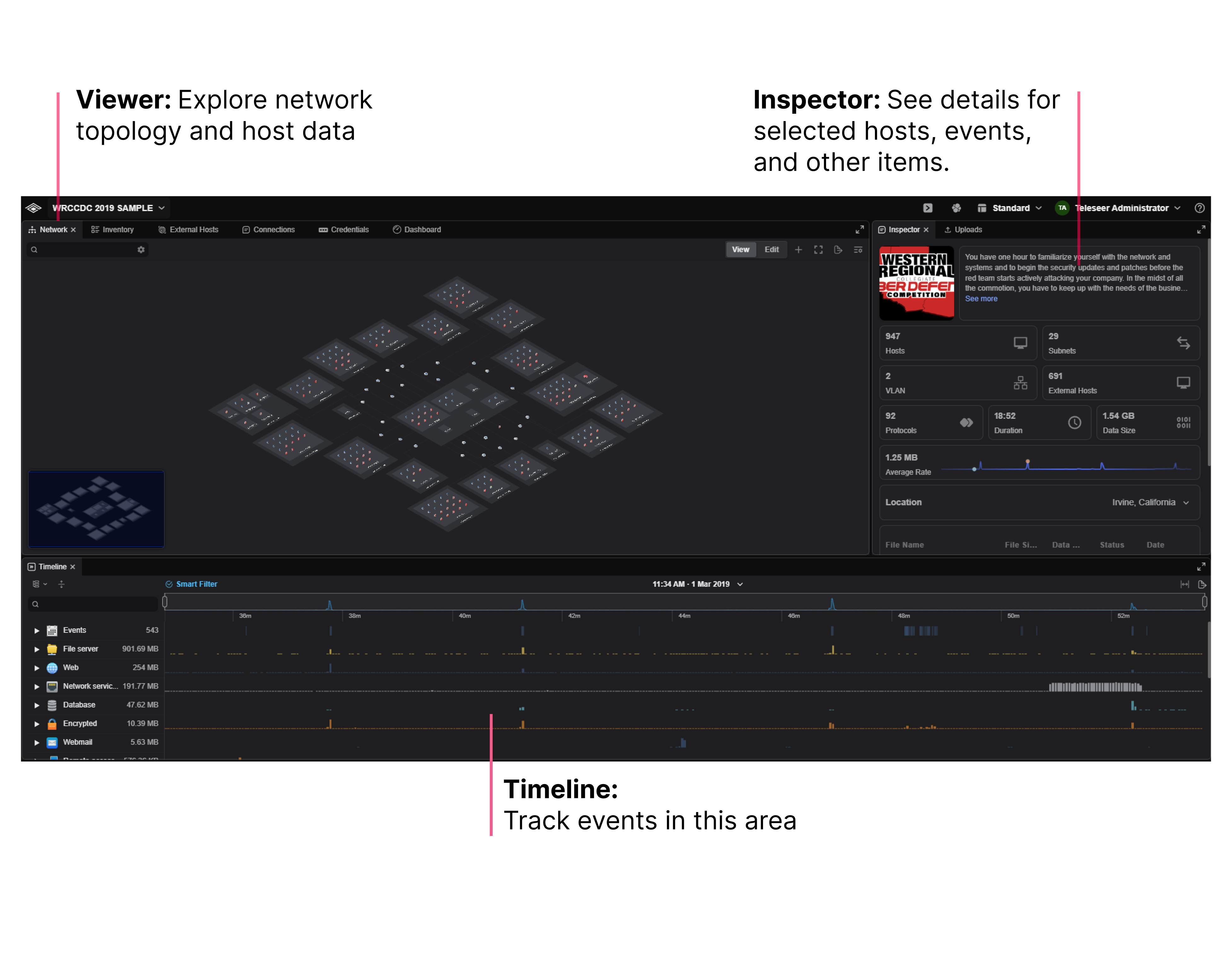
Viewer
The Viewer section contains the topology, inventory tables, connections table, credentials table, and the dashboard.
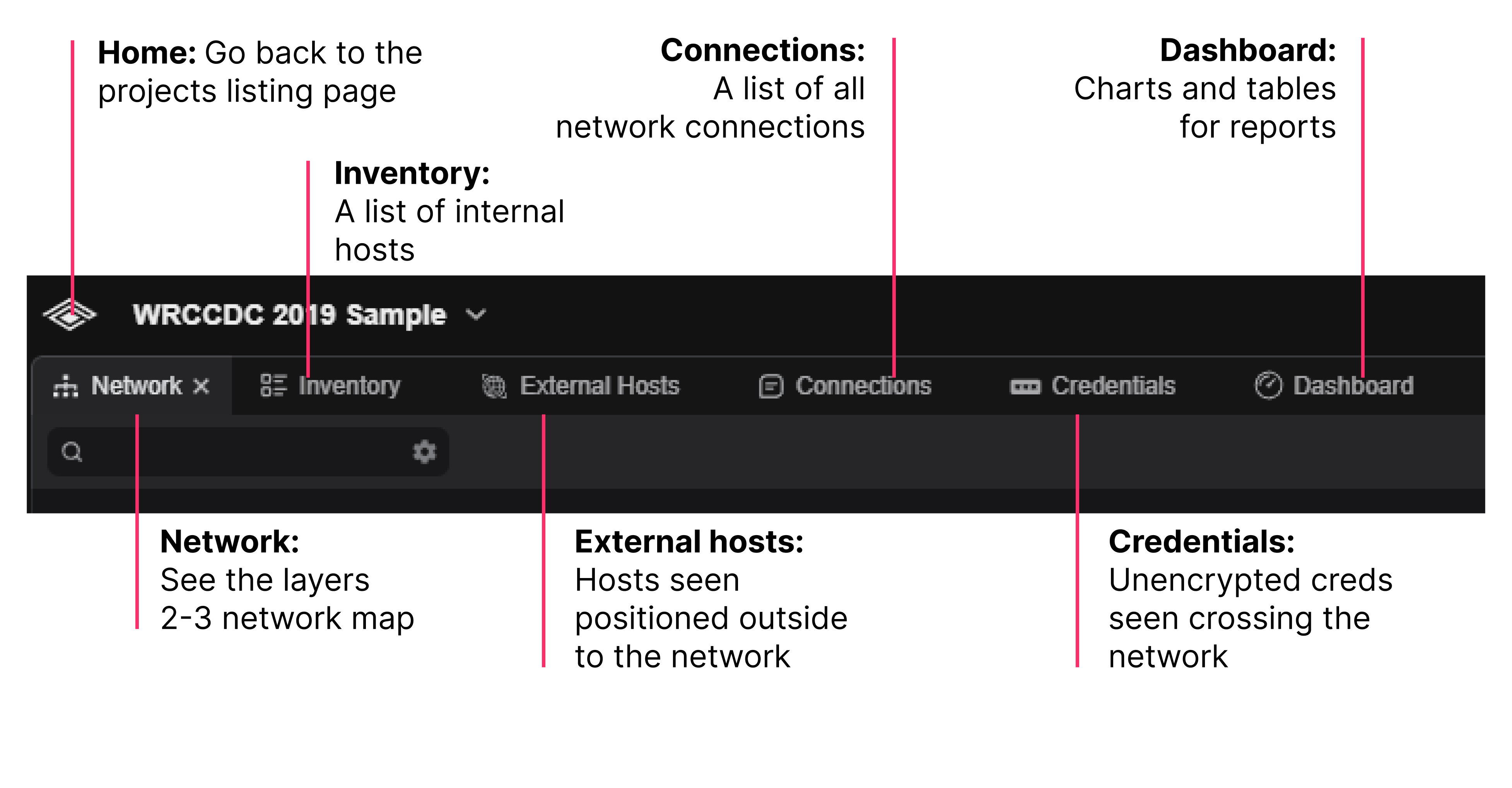
Topology
The Network tab contains the visualization of the reconstructed network topology. Within this view, users will see all physical and logical connections between hosts.
Hovering over an host within the topology with provide the user with a high-level summary of the host.
Inventory
The Inventory displays all identified hosts in a tabular format. The table can be sorted by clicking on the desired header. Clicking on a table row will update the Inspector panel with detailed information about the selected host.
External Hosts
External Hosts are hosts that are identified to be in the public IP address space. Much like the Inventory panel, the table can be sorted and rows can be clicked on to reveal additional information about the selected host.
Credentials
The Credentials table displays a listing of all plaintext usernames and passwords detected by the deep packet inspection engine. Hovering over an item displays additional information.
Connections
The Connections table allows users to view (and search) all network connections within the current project.
Dashboard
The Dashboard contains a variety of tables and charts that can help users identify who is on their network and what is happening on their network.
Inspector
The Inspector panel contains detailed information about one or more selected hosts. It is divided into several sections. To view detailed information about a host, select the desired host within the Topology, Inventory, or External Hosts section.
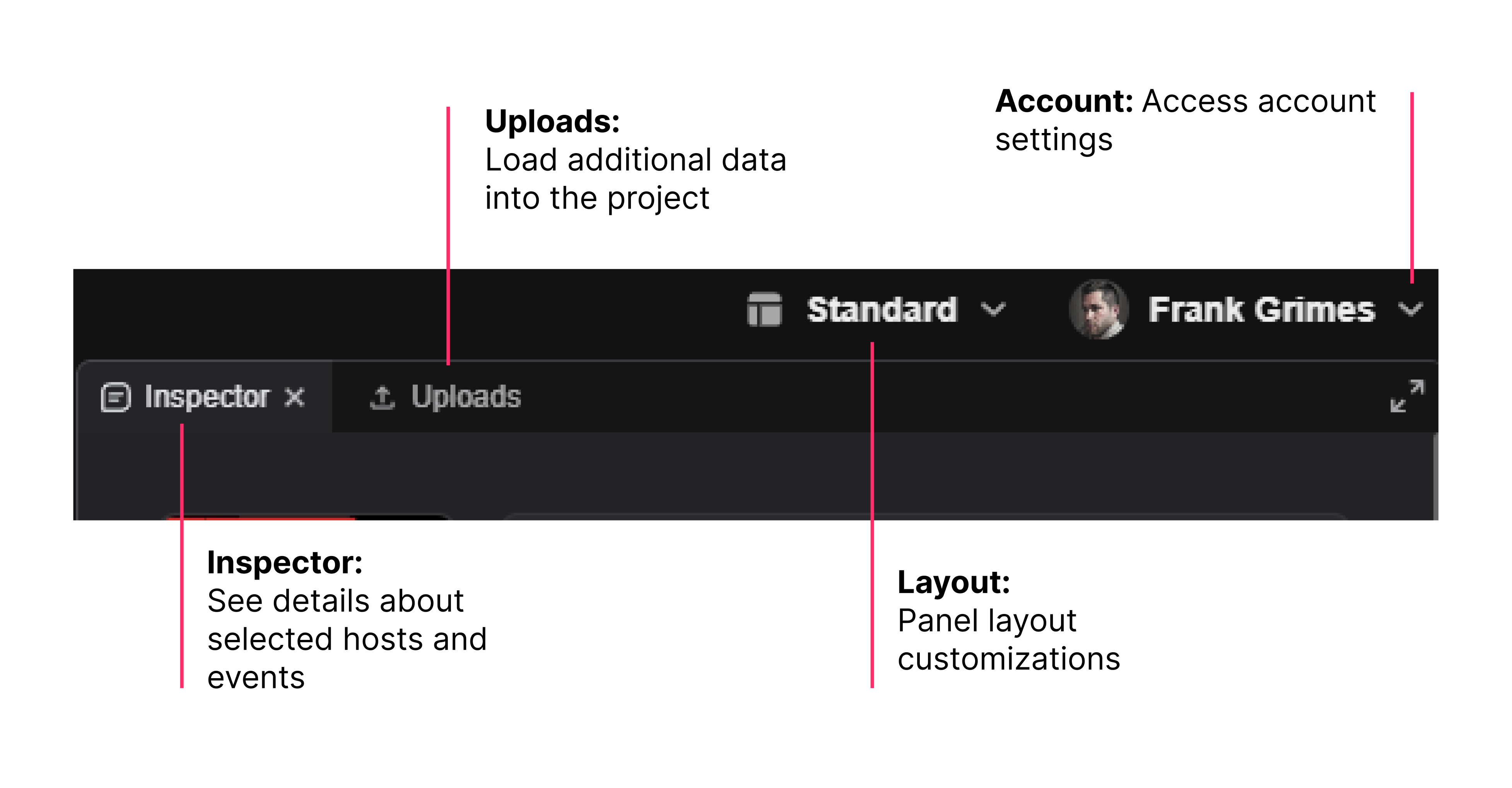
Uploads
The Uploads panel allows users to add additional collection files to the current project.
Timeline
The Timeline displays an interactive listing of all traffic that occurred within the given file set or originated from the selected host(s). Each block within the timeline represents a point in time where data was transferred over the network. Hovering over a protocol block will display the amount of data transferred within the given time period. Clicking on a block will populate the Inspector panel with detailed information about the connection(s) that took place during the given time period.
When the Smart Filter is activated (by default), selecting a host within the topology will update the timeline to display only the protocols created by the selected host(s).