The Uploads panel displays the listing of files you've uploaded to the current tenant.
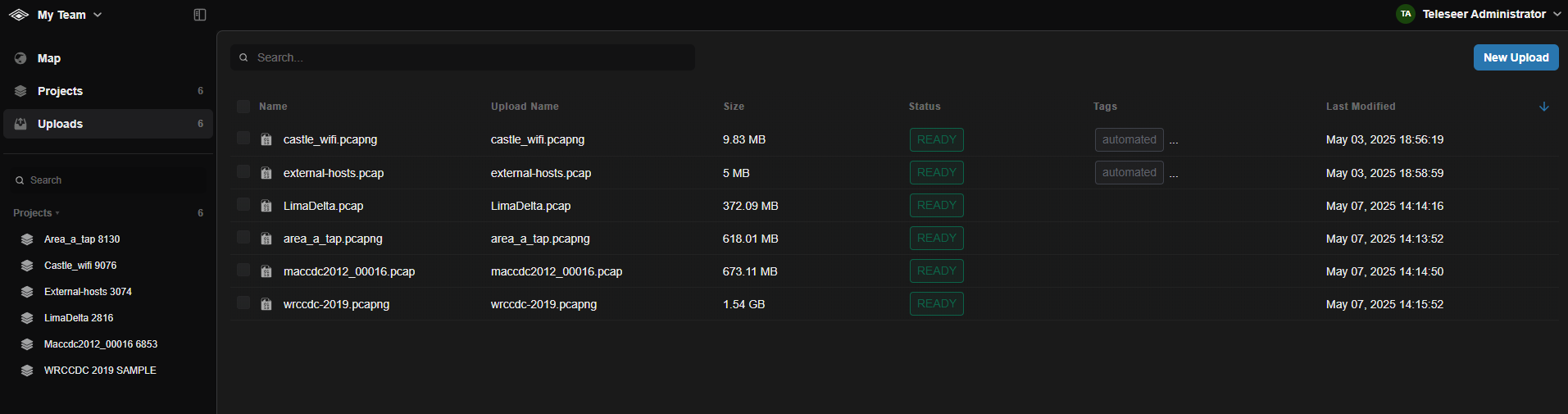
Uploading files
Files can be uploaded into Teleseer by various methods: drag and drop, New Upload button, or via Project creation.
When you upload a file, a Project is automatically created.
To upload multiple files into a single Project, you can utilize the Uploads panel within the current project!
Drag and drop
Files can be uploaded to Teleseer simply by dragging them onto the workspace.
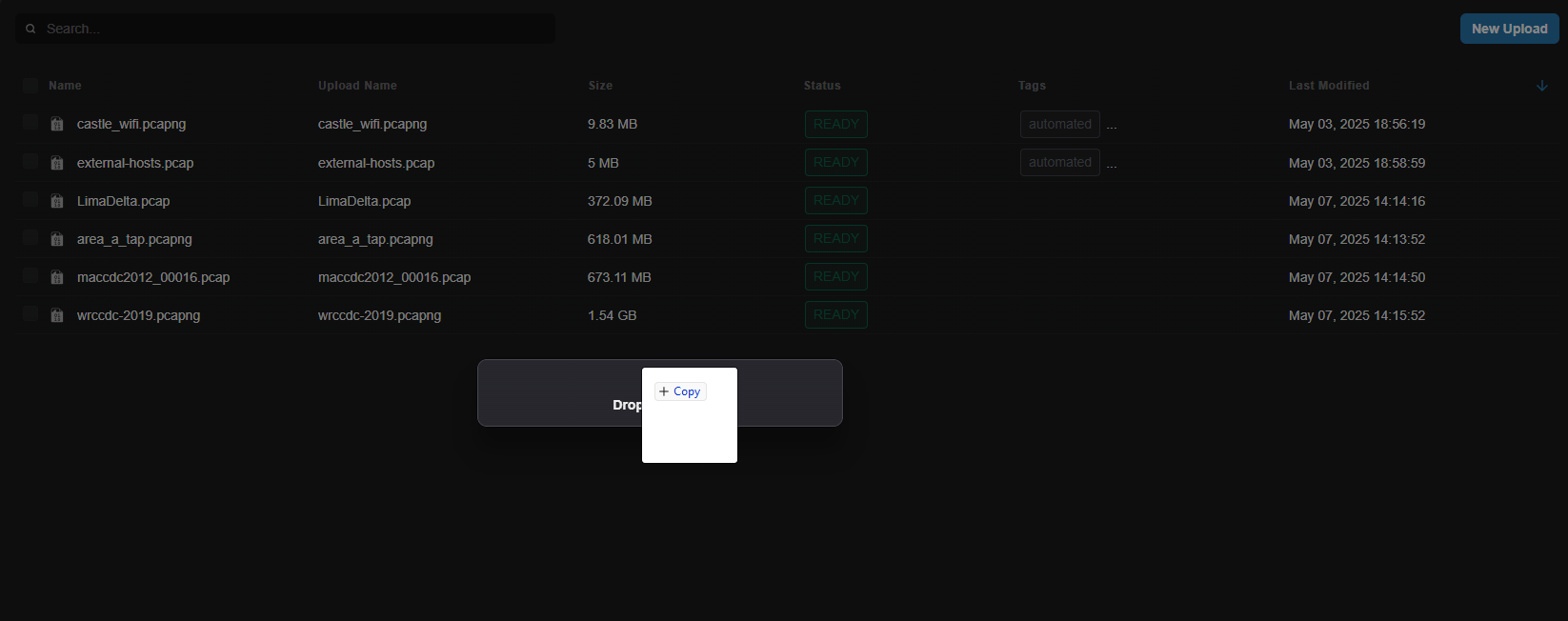
File upload button
Files can be uploaded by selecting the New Upload button as well.
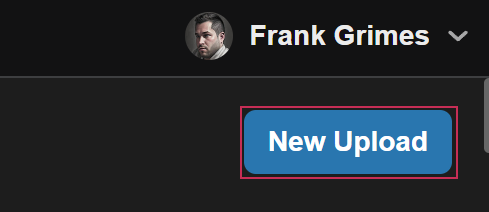
Uploading a file
Follow the steps below to upload a file:
- Left-click on the application logo at the top left of the page to navigate to the workspace.
- Drag and drop a file into the workspace or select the New Upload button.
- Click on the Select Files button.
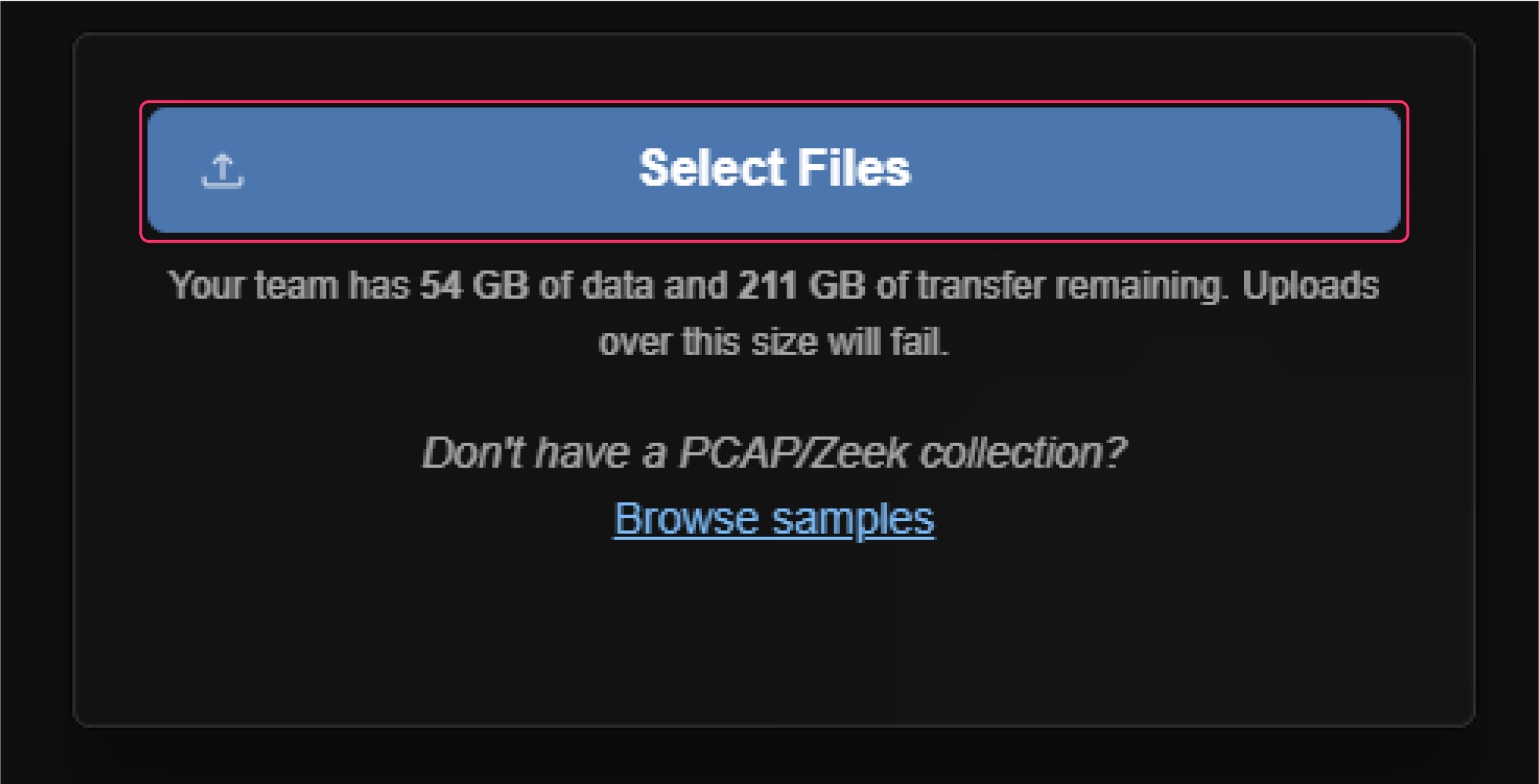
- Enable Create project for upload if you want to automatically create a Project for this file.
- Enter the desired Tags (space-separated values).
- Click on the Start Upload button.

The file upload process will now begin and a new Project will now be created. The uploaded file will appear within the Uploads section and will all corresponding metadata including the size of the file.
Deleting uploads
Follow the steps below to delete an upload.
- Left-click on the actions menu of the desired file within the Uploads section.

2. Select the Delete option.
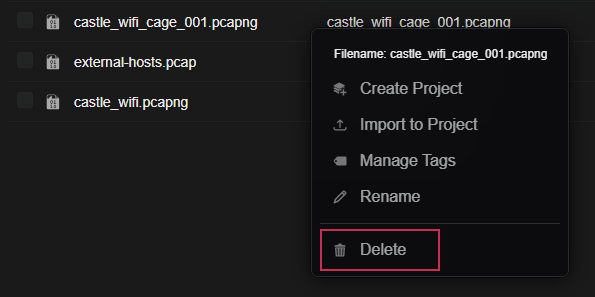
- Enter the confirmation text within the text field.
- Select the Delete button.
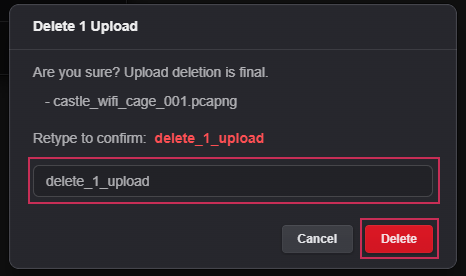
Deleting multiple uploads
Follow the steps below to delete multiple uploads.
- Left-click on the checkboxes of one or more uploads.
- Select the Delete button.
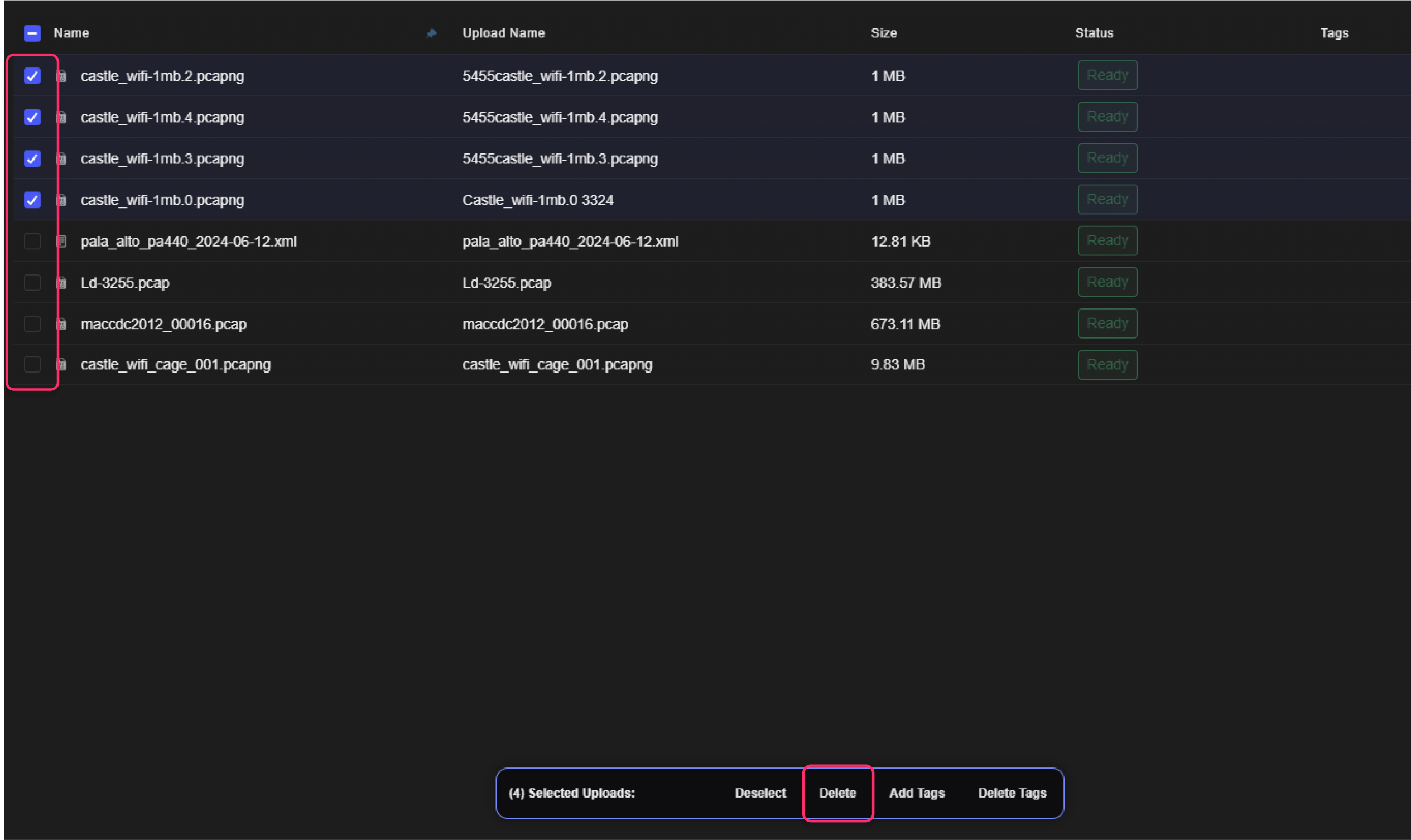
- Within the Delete Uploads dialog, enter the confirmation text.
- Select the Delete button.
